Material Colorsets (Pre-Dawntrail)
Note: Materials are getting changed a bit with the release of Dawntrail, so the following information may not be accurate once that expansion comes out.
A general understanding of UV Maps and Exporting/Importing with Penumbra is assumed for this page.
The Basics
Colorset information is stored on the alpha channel of the normal map for a given gear item. By default if no colorset information is defined (the alpha channel is all white), all parts of the mesh will change color with colorset row #16.
To assign different parts of the UV map to different colorset rows, those areas should be colored with different shades of gray. The following table described what shades corrospond to which rows.
| Row | Hex Color |
|---|---|
| 1 | #000000 |
| 2 | #111111 |
| 3 | #222222 |
| 4 | #333333 |
| 5 | #444444 |
| 6 | #555555 |
| 7 | #666666 |
| 8 | #777777 |
| 9 | #888888 |
| 10 | #999999 |
| 11 | #aaaaaa |
| 12 | #bbbbbb |
| 13 | #cccccc |
| 14 | #dddddd |
| 15 | #eeeeee |
| 16 | #ffffff |
Adding Colorset Information
Lets say you want to add more colorset options to a gear item that only uses one row.
You will first need to export your normal map. If using Photoshop, it is best to use the DDS files as the alpha channel could get lost otherwise.
The normal map looks like this:
And here are the labels for what each area corresponds to.
Editing In Photoshop
I unfortunately need to leave the Photoshop steps as a "rest of the owl" situation as I don't have Photoshop. But in general if you have the Nvidia DDS plugin, you should be able to import the normal map and draw onto the alpha channel.
Once done export that normal back out to import it back into the game.
Using Vismut
Vismut is a cool technical tool that allows you to copy color data between channels on textures.
With any photo editing tool we can draw the colors we need based on the areas of the UVs. It will look roughly like the following picture based on the normal shared above. Essentially we have the sleeves, cuffs, hood, and waist seam as different colorset items.
Using Vismut we can transfer this data to the alpha channel by setting it up like this:
Importing to game
Once your new normal is created, import it back into the game and replace the existing normal map.
Then you should be able to go to the materials tab check your colorset rows.

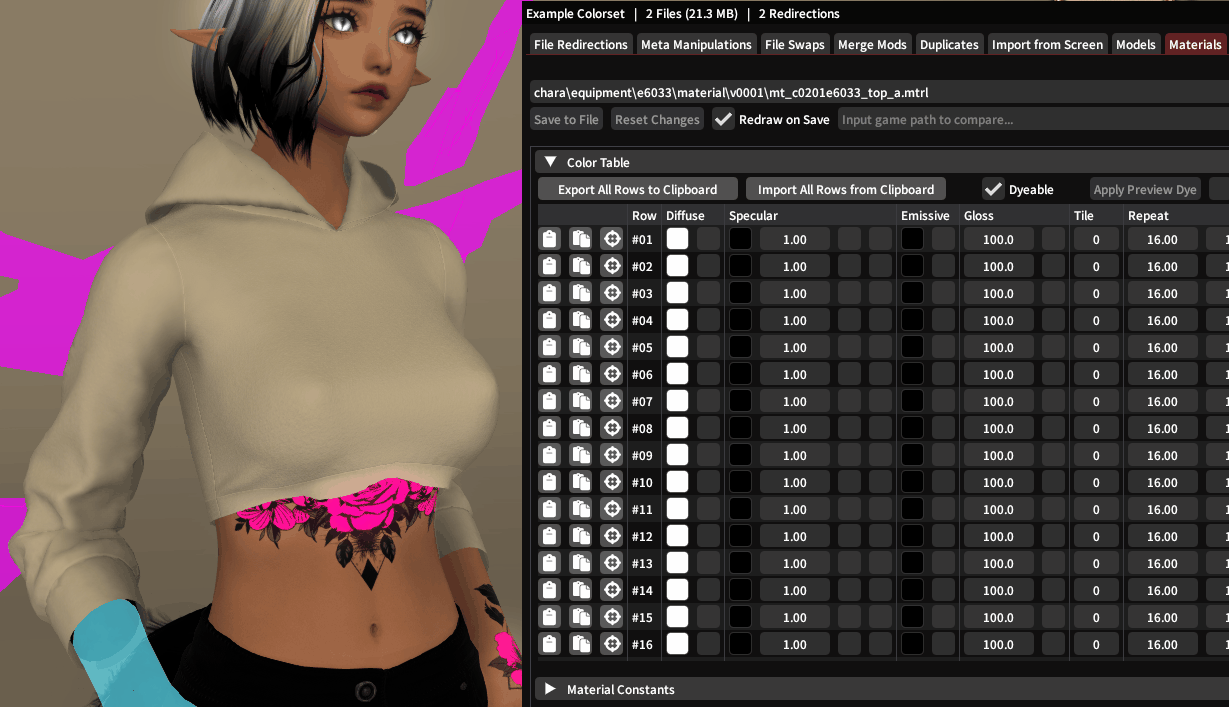
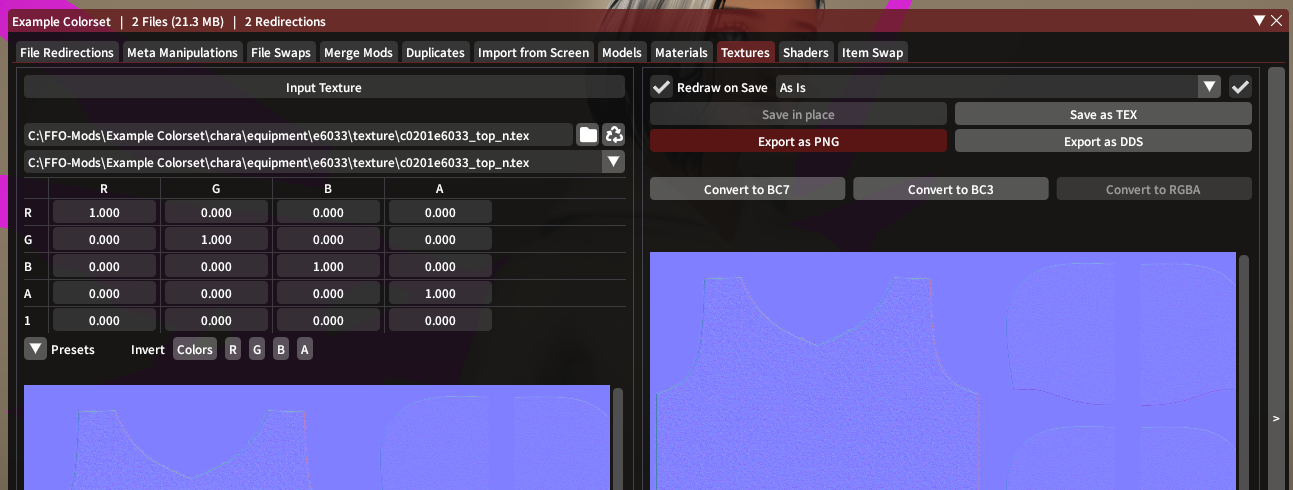
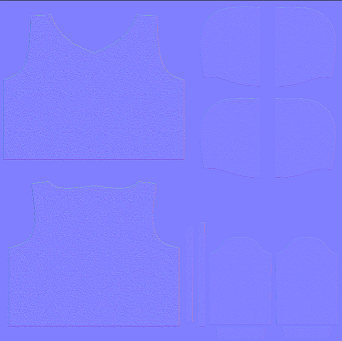
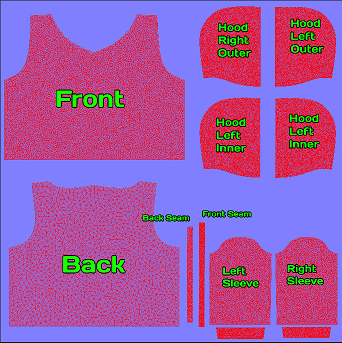
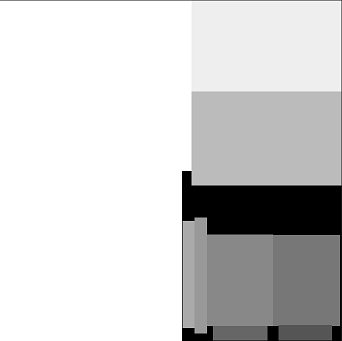
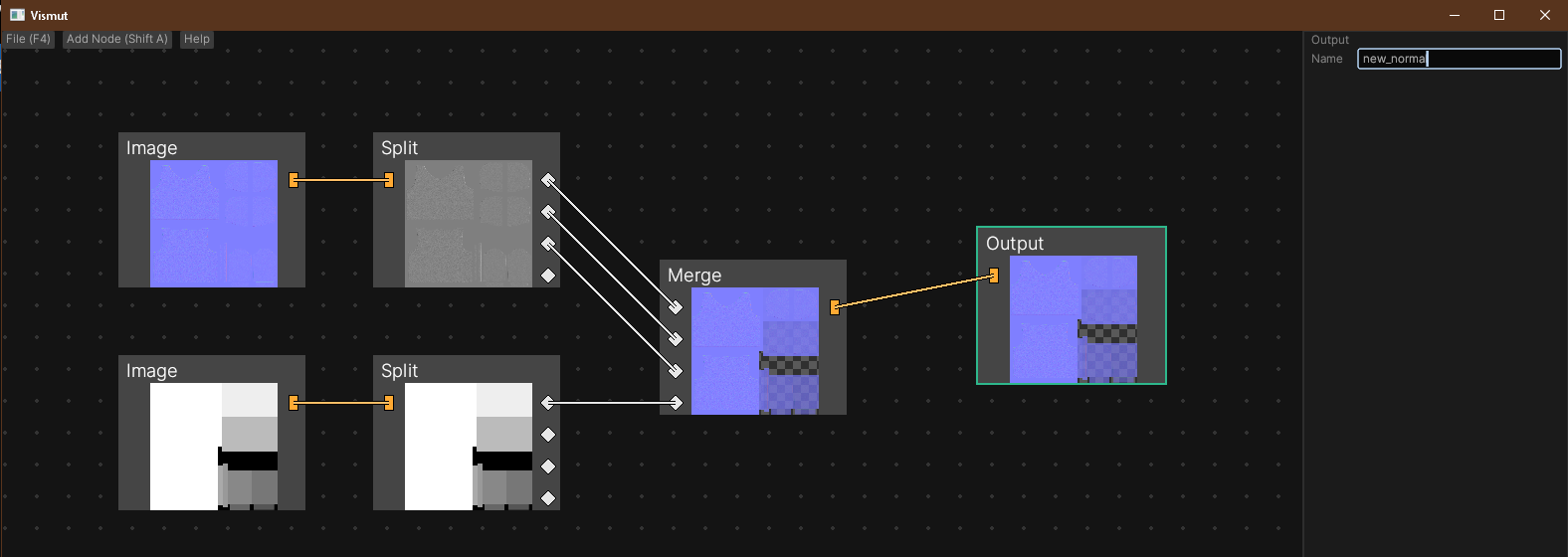
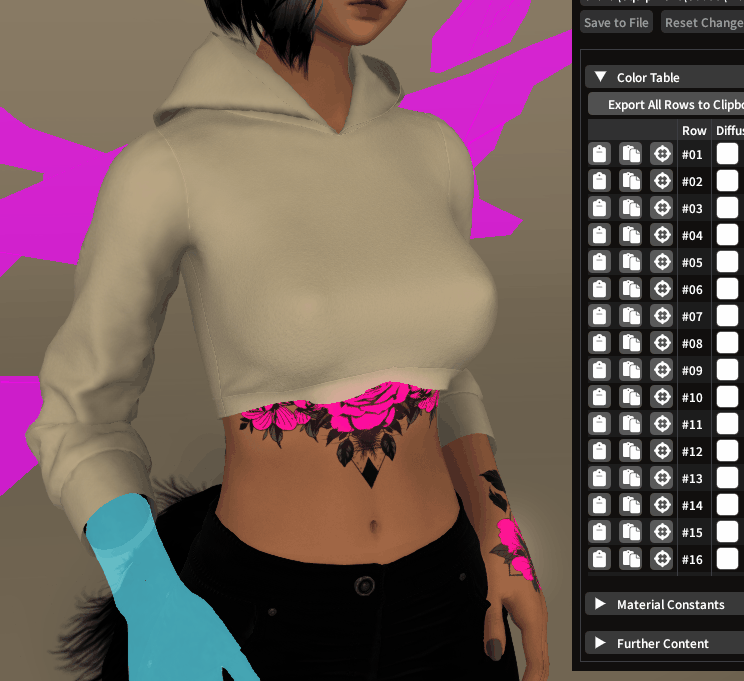
No comments to display
No comments to display