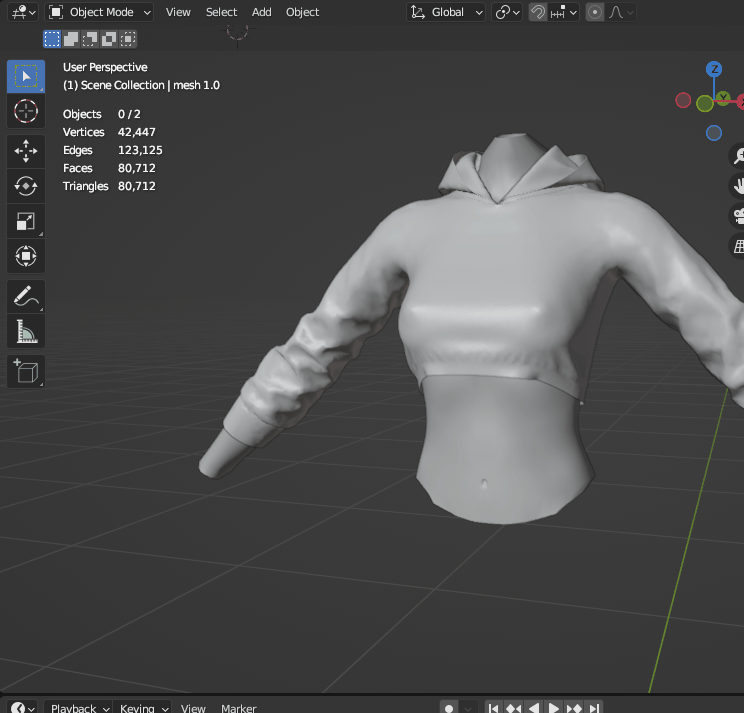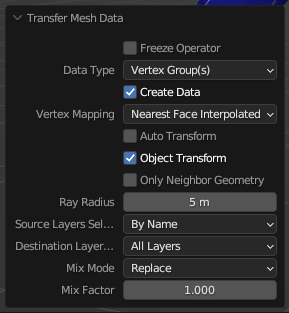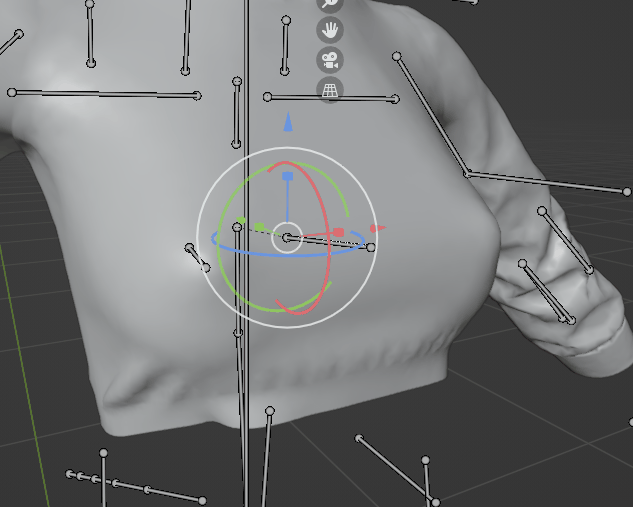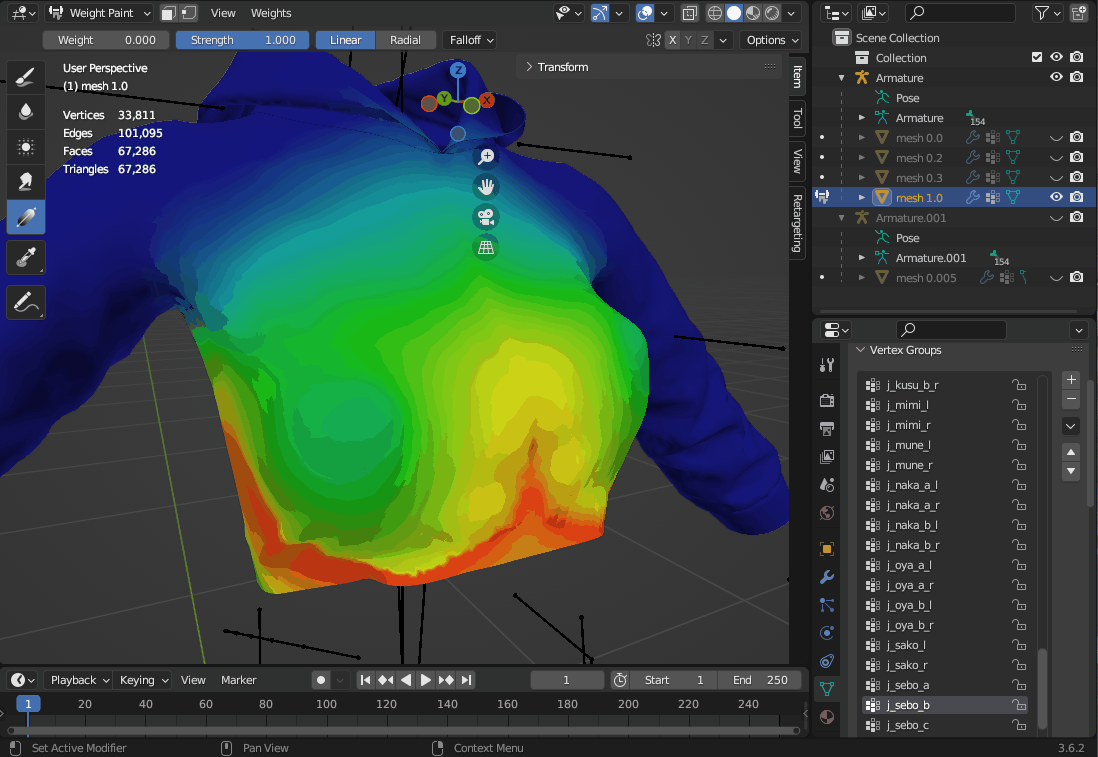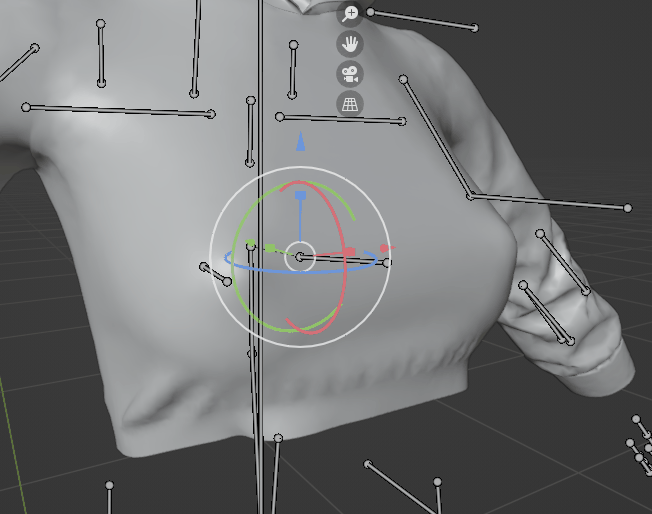Gear Item Weights
Weights control how a mesh rotates and deforms based on the underlying skeleton animations.
Tips and Tricks
Transferring Weights
One way to quickly get weights onto a gear item is to transfer them from the body mesh or another similarly shaped gear items.
Click the mesh to transfer from and then shift click the mesh to transfer to. Then switch to Weight Paint mode and select Weights -> Transfer Weights
Use the following settings to transfer the weights. (there is no confirm action, the mesh is automatically updated as settings are picked)
Smoothing Weights
If you notice your weights have harsh edges and deform the mesh poorly. You can use the smooth tool to clean this up some. In the following picture you can see that the vertex group for bone j_sebo_b has some harsh lines.
Ensure you have the vertex group selected for the bone you want to smooth. Switch to Weight Paint mode and then select Weights -> Smooth. You will need to play around with the settings until you get results you like.
Here is the same bone rotations after smoothing.